The breadcrumbs title setting
With the Advanced tab in Yoast SEO, you can determine the appearance of your breadcrumbs on your site and in the search results. In this article, we’ll explain how you can use the settings.
Using the breadcrumbs title setting
The breadcrumbs title setting allows you to change the breadcrumbs title for the Yoast SEO breadcrumbs. Each breadcrumb level can be changed on the corresponding (custom) post-type archive on the Advanced tab of the Yoast SEO meta box or in the sidebar. With these settings, you can also change the title of the breadcrumbs you’ve added with the Yoast SEO breadcrumbs block.
On the Advanced tab in the Yoast SEO meta box and sidebar, you’ll find a field called ‘Breadcrumbs Title’ (see image below). If you have enabled breadcrumbs, you can change the breadcrumb title by filling out your custom title. Then, click ‘Update’ to see the changes on your post or page.
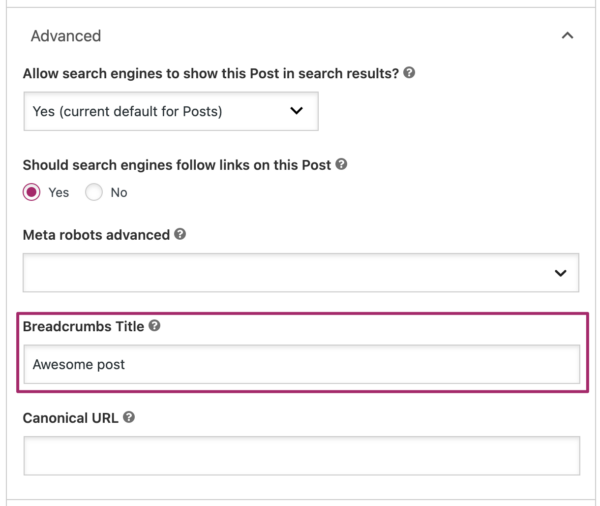
In the rest of this article, we explain how you can change the title in custom post type archives, and WooCommerce shop pages.
Custom post type archives
Some custom post types have a custom archive page. If you have a custom post type with an archive, you can change the breadcrumb title in the Yoast SEO settings under Yoast SEO → Settings → Content types.
- Login to your WordPress website.
When you’re logged in, you will be in your Dashboard.
- Click on “Yoast SEO”.
On the left-hand side, you will see a menu. In that menu, click on “Yoast SEO”.
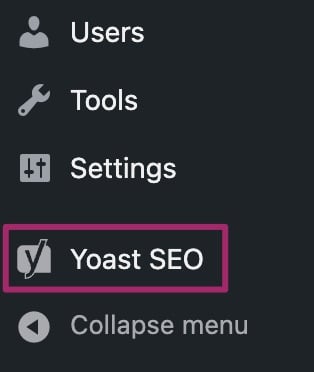
- Click on “Settings”.
In the menu that expands, click “Settings”.
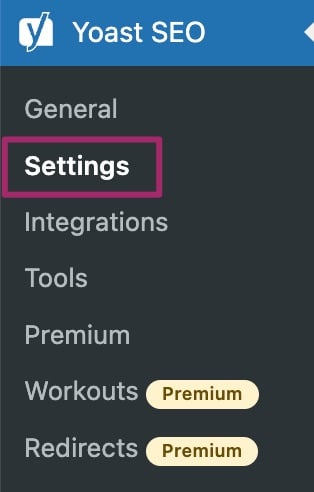
- Under the heading “Content types”, click the menu item for the custom post type you want to edit.
In the menu on the left-hand side, find the heading “Content types”. Below that heading, you’ll find the settings for every content type on your site. Click the menu item for the custom post type you want to edit. Please note that your custom post type will have a different name than the example in the image.
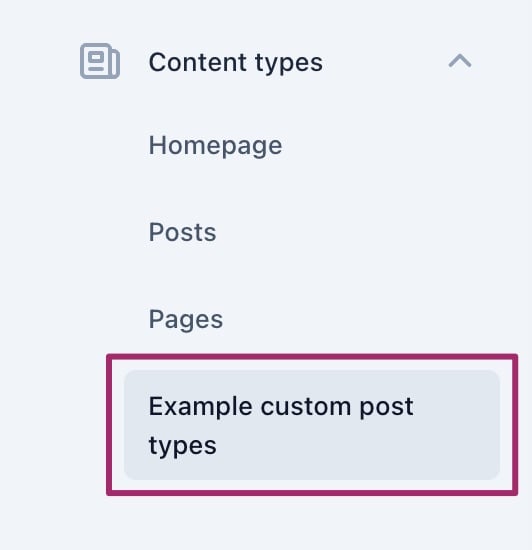
- Scroll down to the archive settings of your custom post type.
You’ll be on the Yoast SEO settings page for your custom post type. On this page, scroll down to the archive settings. Please note that your settings will have a different title than the example in the image below.
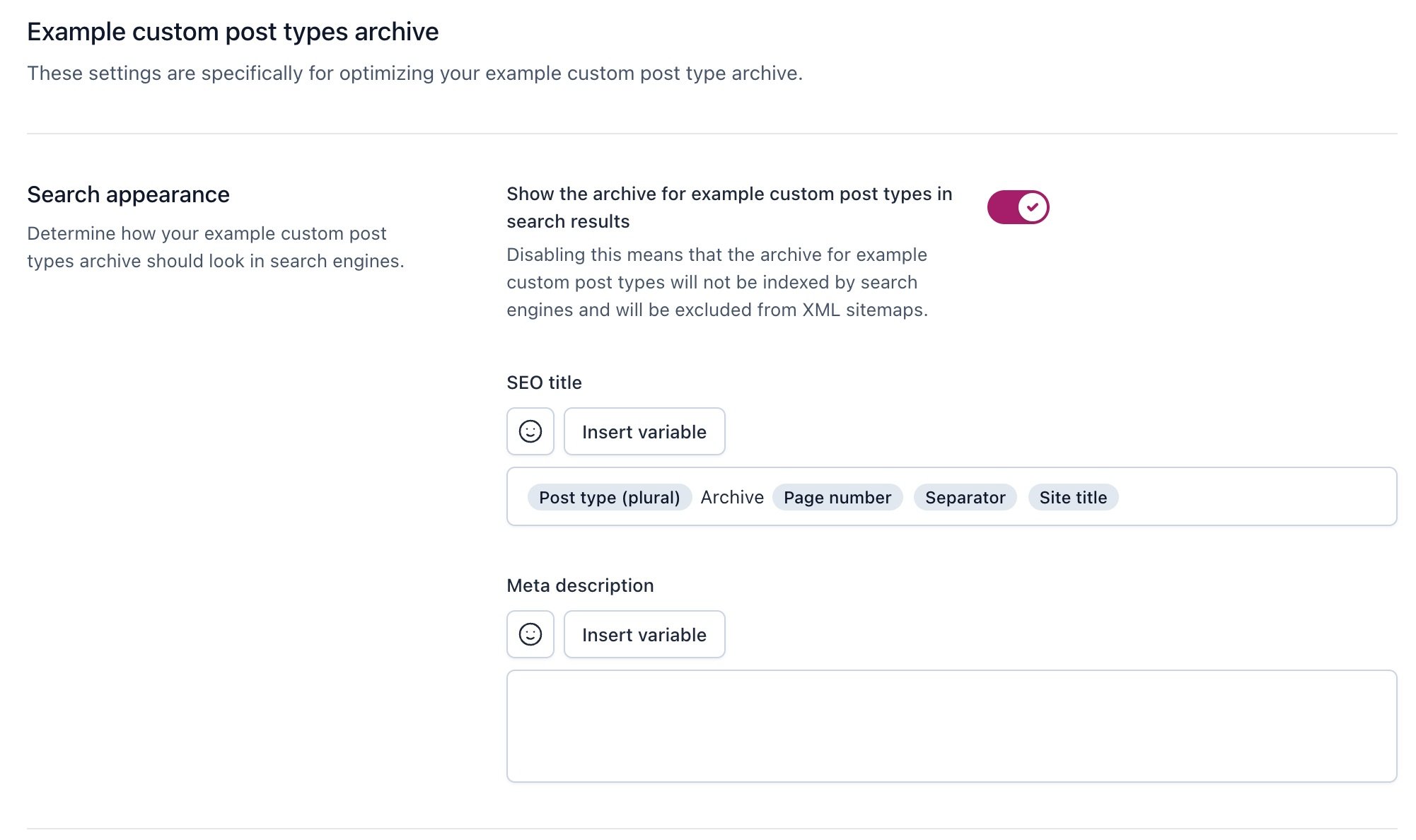
- Scroll down to the field “Breadcrumbs title” to add or change the breadcrumb title.
Under the custom post type archive heading, scroll down to “Additional settings”. In the field “Breadcrumbs title”, you can add or change the breadcrumb title.

- Click “Save changes”.
- Click ‘Save changes‘.
WooCommerce shop page
If you use WooCommerce, you will also see a Products custom post type in the Search Appearance settings. Follow the steps below to change the breadcrumbs title of your Product post type.
- Log in to your WordPress website.
When you’re logged in, you will be in your Dashboard. - Click on “Yoast SEO”.
On the left-hand side, you will see a menu. In that menu, click on “Yoast SEO”. - Click on “Settings”.
In the menu that expands, click “Settings”. - Under the heading “Content types”, click the menu item for the “Products” custom post type.
In the menu on the left-hand side, find the heading “Content types”. Below that heading, you’ll find the settings for every content type on your site. Click the menu item for the “Products” custom post type.
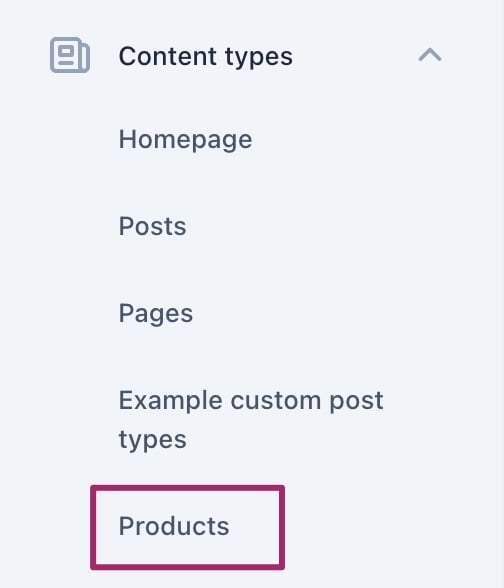
- Scroll down to the heading “Products archive” and click the link with the text “Shop page”.
On the Products settings in Yoast SEO, scroll down to “Products archive”. Here, you’ll see a link with the text “Shop page”. Click this to go to the “Shop page” editing screen.
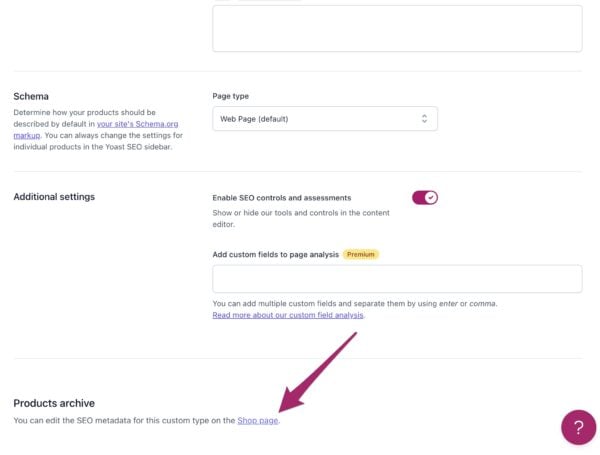
- Scroll to the Yoast SEO meta box or go to the Yoast SEO sidebar and click on the ‘Advanced’ section to expand it. If you have enabled breadcrumbs, you can change the breadcrumb title here.
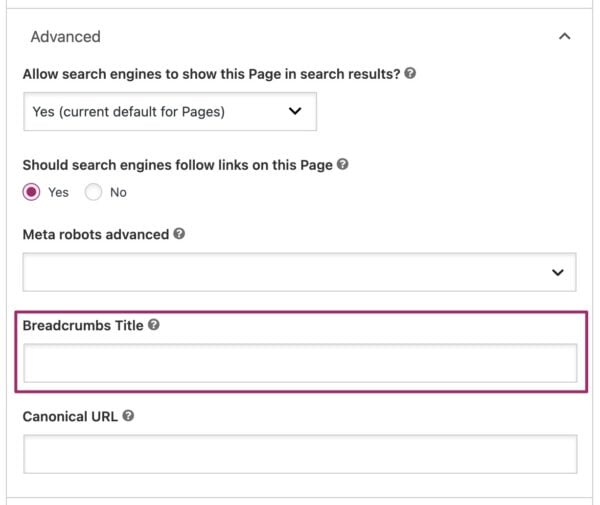
- Click ‘Update’.
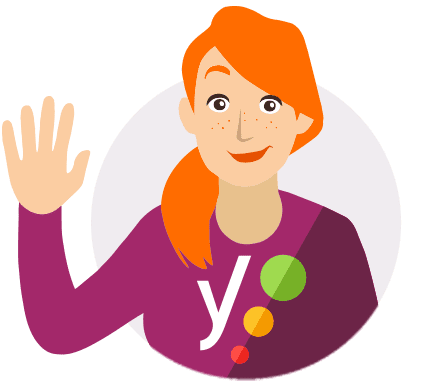
Did you know that you can improve the appearance of the default WooCommerce breadcrumbs with WooCommerce SEO? It will make your site much easier to navigate and your products easier to find!

