How do I noindex URLs?
In some cases, you’d like to keep some posts or pages out of the search results. For example, your internal search results pages or your admin or login pages. You can do that by noindexing URLs. You can read more about why you should noindex some posts and pages here. Yoast SEO provides multiple options for setting a URL or group of URLs to noindex. Here, you can read how to do this for various types of content.
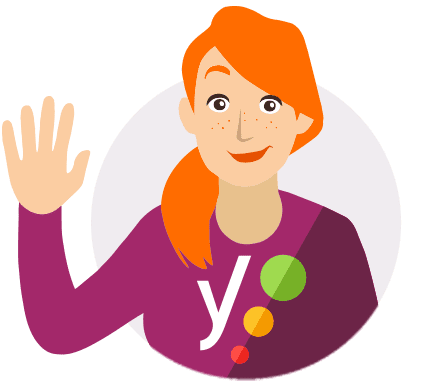
You can improve the way search engines crawl your site with the Crawl optimization settings in Yoast SEO Premium! They allow you to remove unnecessary URLs, so search engines can crawl your site more efficiently!
A warning upfront: Setting pages, posts or your site to noindex might have serious consequences for your rankings. So make sure you know what you’re doing! First, carefully determine which URLs you’d want to set to noindex.
Table of contents
We’ll discuss these types and how to noindex them below.
Individual posts, pages, media, or taxonomy items
The advanced section in the Yoast SEO meta box on the edit screen of the item allows administrators and editors to set custom robots information like noindex, nofollow, and other advanced robots settings.
If you don’t want to index an individual post, set the setting “Allow search engines to show this … in the search results?” to “No”.
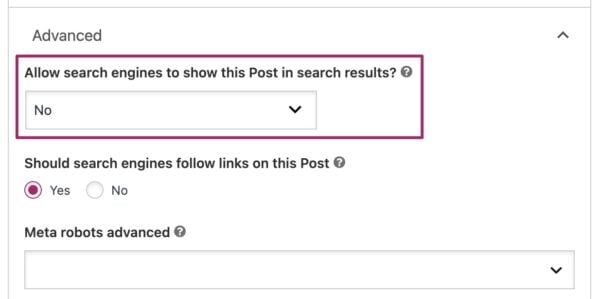
The layout may vary as the example above is from a default post type.
Noindex an individual news article
The Yoast News SEO plugin includes the ability to tell Google News not to index a specific news article. This option is found under the plugins section of the meta box in the ‘Google News’ tab. Learn more about using the News SEO plugin in this article.
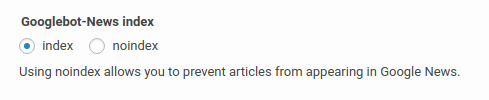
Noindex post types, categories, tags, or other taxonomies
If you want to noindex a group of items, enable this feature using the steps below. By default, search pages and 404 pages will be set to noindex, follow.
- Log in to your WordPress website.
When you’re logged in, you will be in your ‘Dashboard’.
- Click on “Yoast SEO”.
On the left-hand side, you will see a menu. In that menu, click on “Yoast SEO”.
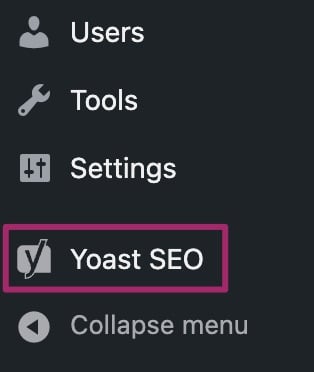
- Click on “Settings”.
The “Yoast SEO” settings will expand, providing you with additional options. Click on “Settings”.
- In the settings menu, select the content type, taxonomy, or archive type you wish to exclude from the search results.
In the settings menu on the left-hand side, select the content type (below “Content types”), taxonomy (below “Categories & tags”), or archive type (below “Advanced”) you wish to exclude from the search results.
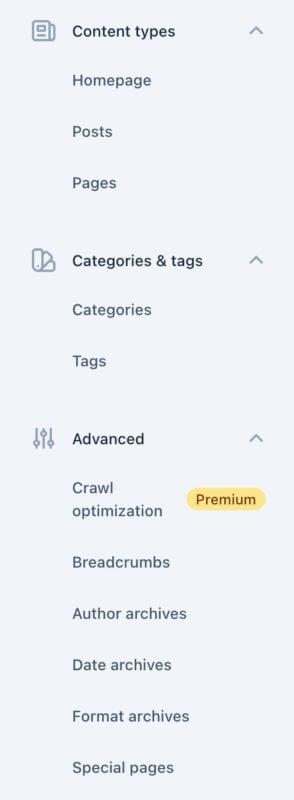
- Toggle the “Show
XYZin search results?” switch.To index the content, enable the toggle. To noindex the content, disable the toggle.
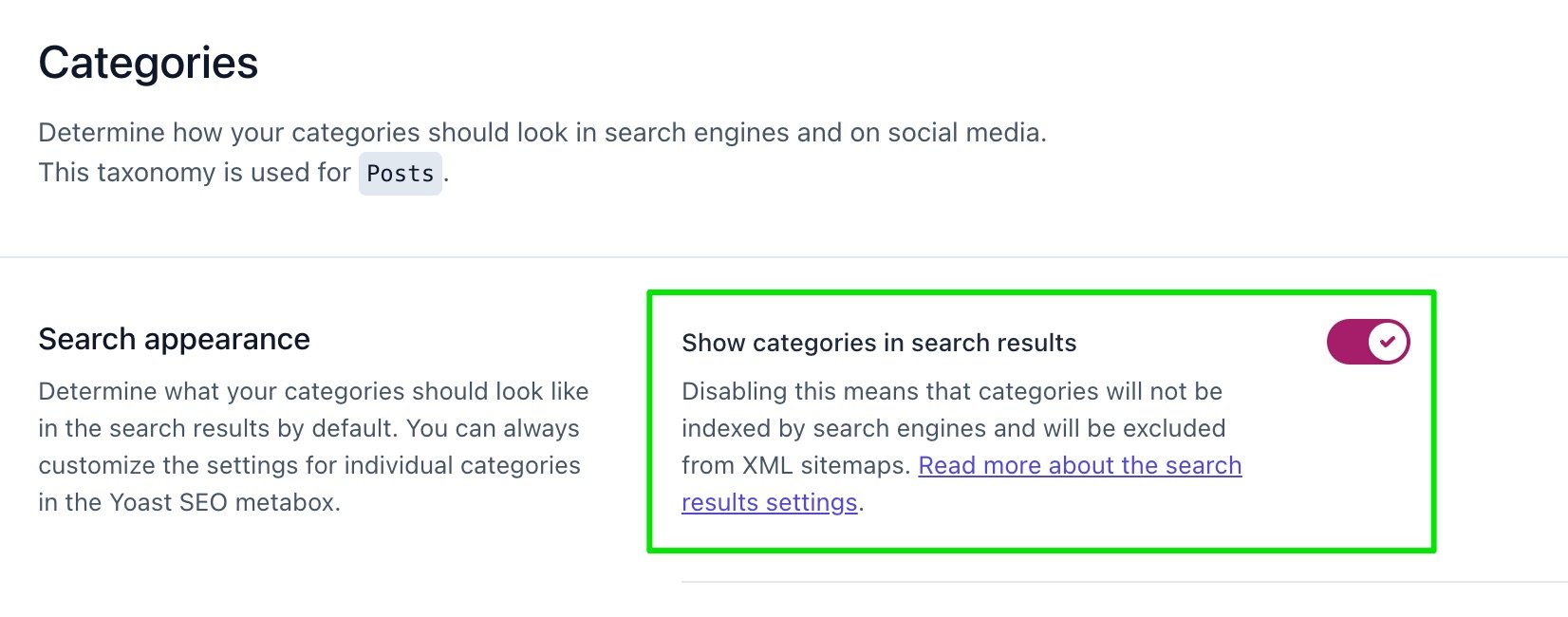
- Click ‘Save Changes’.
Noindex subpages of archives
Google has gotten much better at paginated series, so this feature has been removed from Yoast SEO.
Noindex an entire site
Alternatively, you can noindex the entire site but it’s up to search engines to honor this request. We explain how to noindex an entire site in this article.
Noindex individual author pages
It’s also possible to noindex individual author pages. Read this article on how to noindex individual author pages to find out how.
What about nofollow tags?
Nofollow tags are similar to noindex tags, as we describe in this article on meta robots tags. Nofollow tags tell search engines not to pass value through the links on that page. You can assign a nofollow tag to a post by clicking on the Advanced section of the Yoast SEO meta box on the page. There, select ‘No’ for ‘Should search engines follow links on this post. Selecting ‘No’ will output a nofollow tag for the URL.
The default is ‘Yes’, so by default, search engines follow links on posts and pages. This feature is not available on taxonomies like categories and tags and only works on the URL of the post/page. It will not add a nofollow tag to the links embedded in it.
If you are not sure if you should or should not use a noFollow, please refer to this guide: Which pages should I noindex or nofollow?
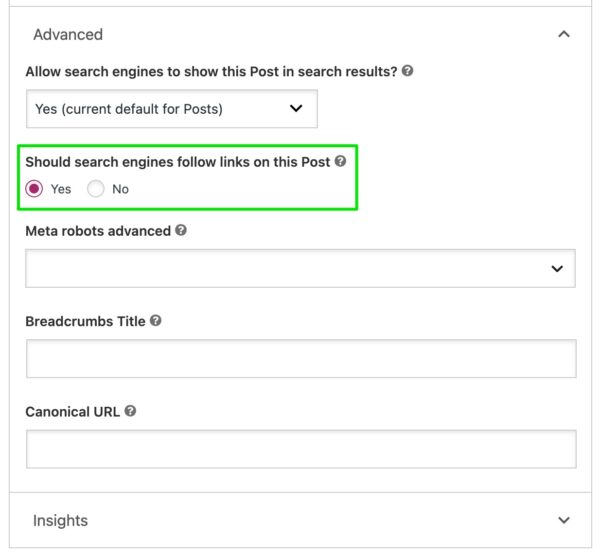
Related posts
Developer information for robot meta tags


